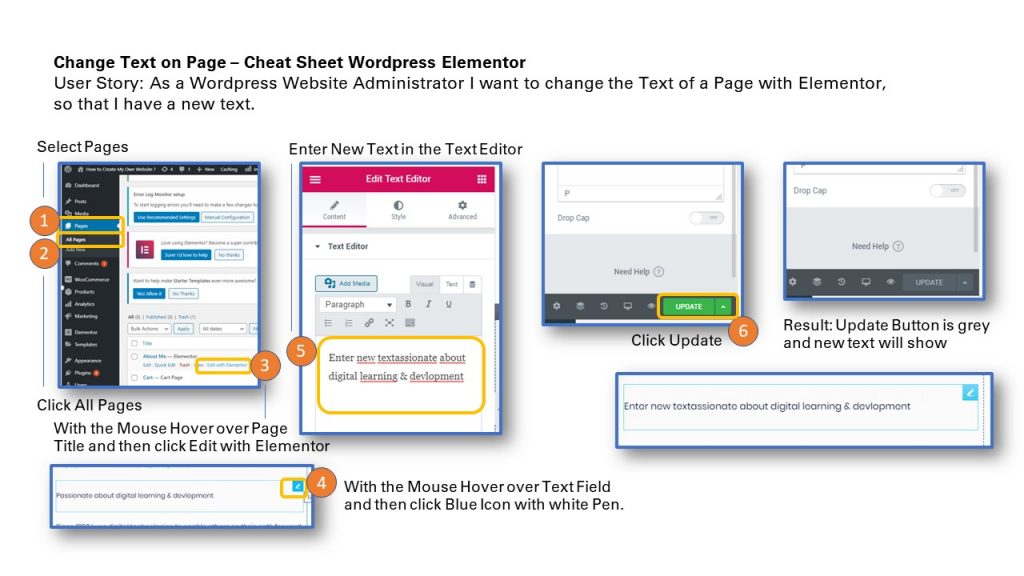
User Story: As a WordPress Website Administrator I want to change the Text of a Page with Elementor, so that I have a new text.
1. In the Dashboard Menu select Pages
2. Click All Pages
3. With the Mouse hover over the Page Title so that Edit with Elementor appears below the Page Title. Click Edit with Elementor.
4. On the Page hover over the Text Field with your Mouse so that the Blue Icon with the White Pen appears. Click the Blue Icon with the White Pen.
5. The Text Editor appears on the left. Enter the New Text and scroll down.
6. Click the Update Button.
Result: Update Button will turn grey and the new Text appears on the Page.
To print the Cheat Sheet use the PDF format below on Slideshare. Click on the Linkedin Slideshare in the lower right hand corner of the Slideshare Display.
Sharing is caring!
Related posts:
- How to Edit a Button on a Page in WordPress with Elementor ?
- How to Change the Background Image of a Page in WordPress with Elementor
- How to Add a New Section to a Page in WordPress with Elementor ? Quick Reference Cheat Sheet
- How to Change an Image on a Page in WordPress with Elementor ? Quick Reference Guide Cheat Sheet