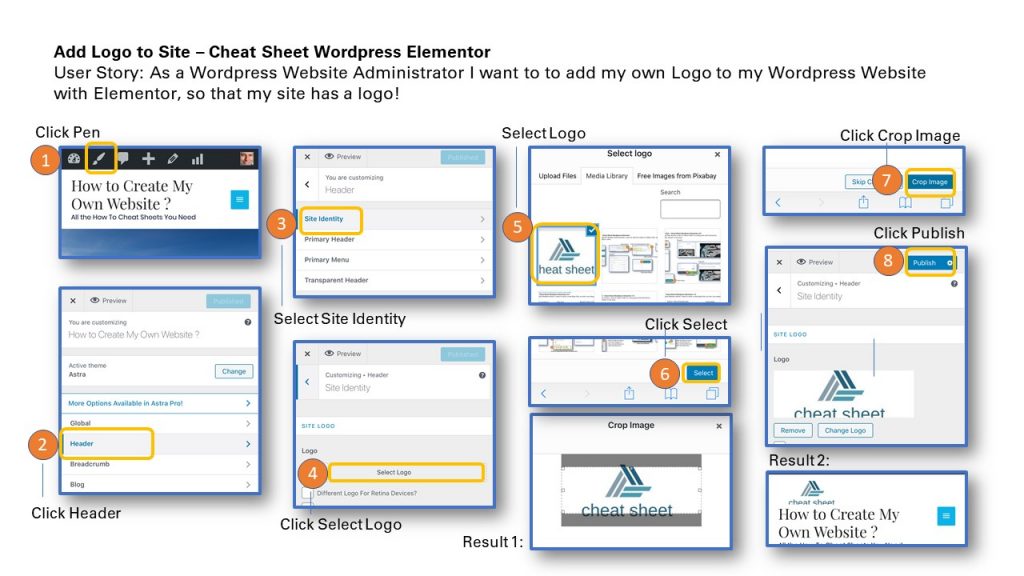
User Story: As a WordPress Website Administrator I want to to add my own Logo to my WordPress Website with Elementor, so that my site has a logo!
1. Click Pen Icon
2. Click Header
3. Click on Site Idendity
4. Click Select Logo
5. Select Logo from the Media Library (see How to upload a logo image to the media library )
6. Click Select Button
Result 1: Option to Crop Image to fit the Logo (in this example the step was skipped)
7. Click Crop Image Button
8. Click Publish
Result 2: The Logo will show on the wordpress website
To print the Cheat Sheet use the PDF format below on Slideshare. Click on the Linkedin Slideshare in the lower right hand corner of the Slideshare Display.
Sharing is caring!
Related posts:
- How to Add a New Section to a Page in WordPress with Elementor ? Quick Reference Cheat Sheet
- How to Add a Video to a Blog Post in WordPress with Elementor ? Quick Reference Guide Cheat Sheet
- How to Change an Image on a Page in WordPress with Elementor ? Quick Reference Guide Cheat Sheet
- How to Add a New Item to the Menu in WordPress with Elementor ? Quick Reference Cheat Sheet