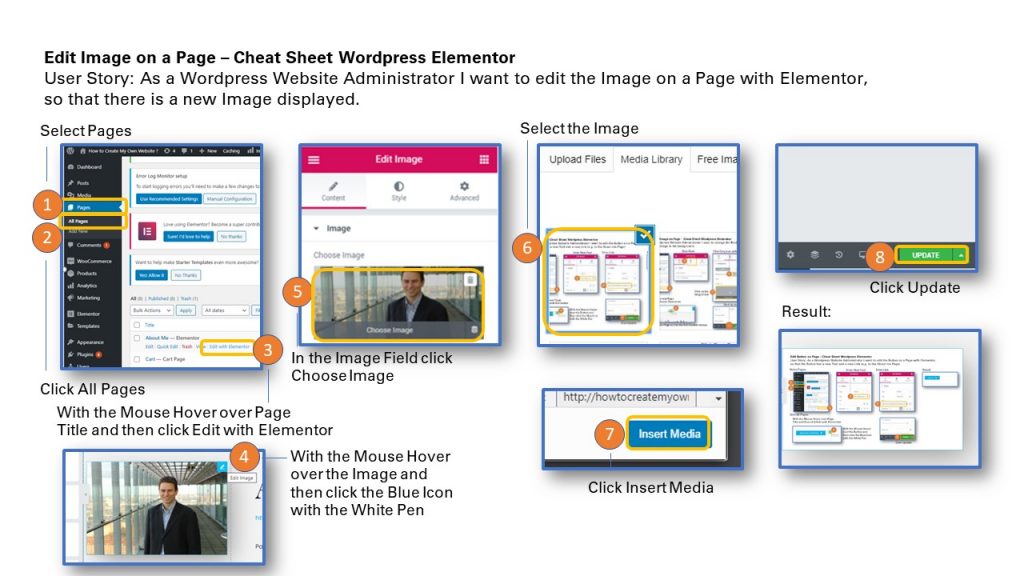
User Story: As a WordPress Website Administrator I want to edit the Image on a Page with Elementor, so that there is a new Image displayed.
1. Go to Dashboard and Select Pages
2. Clcik All Pages
3. With the Mouse Hover over the desired Page Title and then click Edit with Elementor.
4. With the Mouse Hover over the Image on the Page and then click the Blue Icon with the White Pen.
5. Left the Edit Image Menu will show. In the Image Field click Choose Image.
6. Select a new Image from the Media Library.
7. Scroll down to the right and click the Insert Media Button.
8. Then in the Edit Image Menu at the bottom click the Update Button to save the changes.
Result: A new image will show.
To print the Cheat Sheet use the PDF format below on Slideshare. Click on the Linkedin Slideshare in the lower right hand corner of the Slideshare Display.
Sharing is caring!
Related posts:
- How to Change the Background Image of a Page in WordPress with Elementor
- How to Add a Video to a Blog Post in WordPress with Elementor ? Quick Reference Guide Cheat Sheet
- How to Change the Site Title of a WordPress Website with Elementor Page Builder ? Quick Help Cheat Sheet
- How to Add a New Section to a Page in WordPress with Elementor ? Quick Reference Cheat Sheet