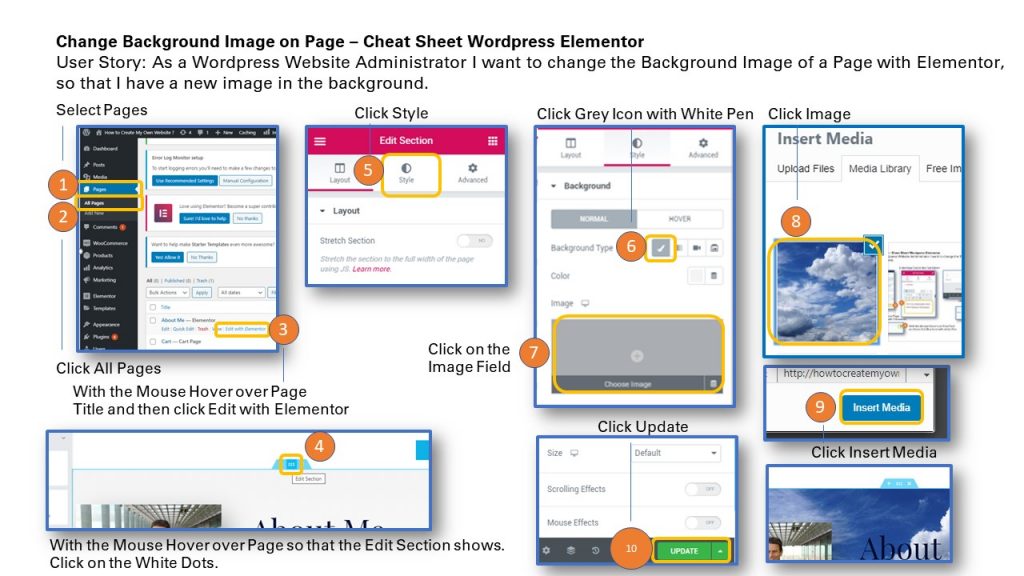
User Story: As a WordPress Website Administrator I want to change the Background Image of a Page with Elementor, so that I have a new image in the background.
1. Go to Dashboard and Select Pages
2. Click All Pages
3. With the Mouse hover over the desired Page Title and then click Edit with Elementor
4. With the Mouse hover over the page until the Edit Section appears. Then clik on the White Dots in the Blue Edit Section Icon.
5. Click on Style
6. With the Mouse move over the Icon with the Pen and click it.
7. With the mouse hover over the Image field and click it.
8. Select the background Image.
9. Then scroll down to the right to click the Insert Media Button.
10. Then in the Edit Section Menu on the left at the bottom click the Update Button.
Result: The page will show the new background image.
To print the Cheat Sheet use the PDF format below on Slideshare. Click on the Linkedin Slideshare in the lower right hand corner of the Slideshare Display.
Sharing is caring!
Related posts:
- How to Add a New Section to a Page in WordPress with Elementor ? Quick Reference Cheat Sheet
- How to Edit a Text on a Page in WordPress with Elementor ? Quick Help Cheat Sheet
- How to Change an Image on a Page in WordPress with Elementor ? Quick Reference Guide Cheat Sheet
- How to Change the Site Title of a WordPress Website with Elementor Page Builder ? Quick Help Cheat Sheet