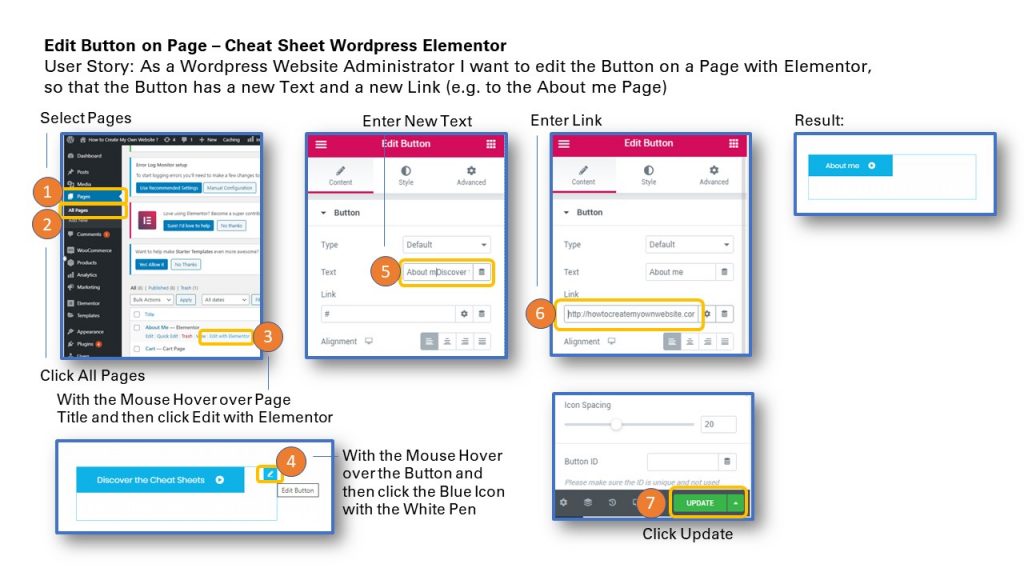
User Story: As a WordPress Website Administrator I want to edit the Button on a Page with Elementor, so that the Button has a new Text and a new Link (e.g. to the About me Page)
1. Go to Dashboard and Select Pages
2. Click All Pages
3. With the Mouse hover over the desired Page Title and click Edit with Elementor
4. With the Mouse hover over the Button to edit and then click the Blue Icon with the White Pen to Edit the Button.
5. Enter a new Text for the button to show.
6. Enter a Link for the button. This will direct the user after clicking the button to the linked page. In this example the link is to the About me Page.
7. Click Update to save the changes.
Result: The Button shows in this Example About me and will link to the About me page.
To print the Cheat Sheet use the PDF format below on Slideshare. Click on the Linkedin Slideshare in the lower right hand corner of the Slideshare Display.
Sharing is caring!
Related posts:
- How to Change an Image on a Page in WordPress with Elementor ? Quick Reference Guide Cheat Sheet
- How to Edit a Text on a Page in WordPress with Elementor ? Quick Help Cheat Sheet
- How to Edit a Page Title in Elementor in WordPress
- How to Change the Background Image of a Page in WordPress with Elementor