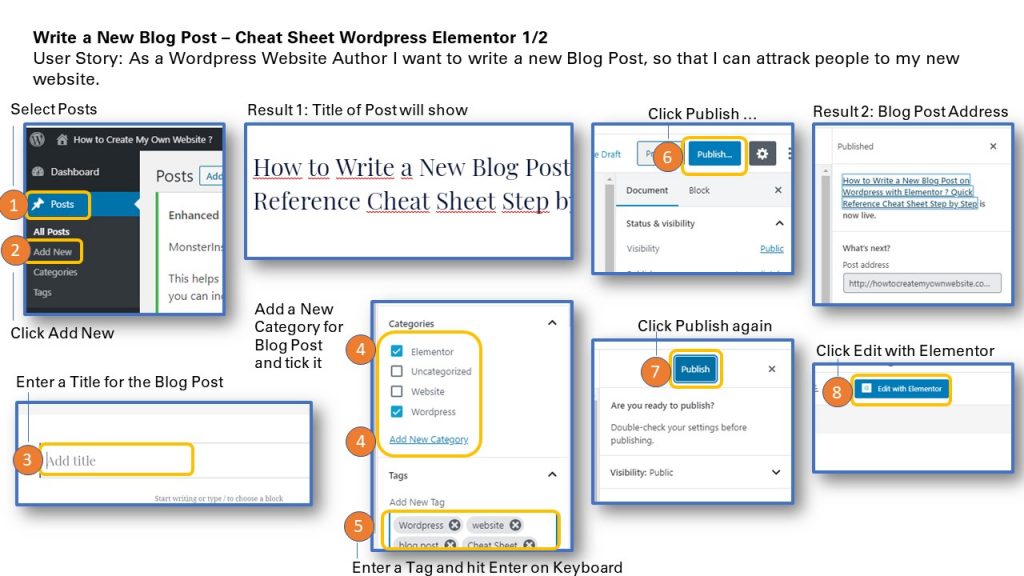
User Story: As a WordPress Website Author I want to write a new Blog Post, so that I can attrack people to my new website.
- Go to Dashboard and select Posts
- Click Add New
- Enter the Title for the Blog Post
- Add a New Category for the Post and tick the category
- Add Tag words for the Post so that visitors can better find your post via the internet searches
- Click Publish…. Button
- Confirm by clicking the Publish Button
- Edit the content of the Post with Elementor
Why not to use Elementor before. The steps above will create a permalink to the post with the post title. Example of this post is: https://howtocreatemyownwebsite.com/how-to-write-a-new-blog-post-on-wordpress-with-elementor/
If Elementor is used rightaway from the start, Elementor will create a post link with just an Elementor ID (Identifier).
Example: https://howtocreatemyownwebsite.com/elementor-873/
If Elementor is used rightaway from the start, Elementor will create a post link with just an Elementor ID (Identifier).
Example: https://howtocreatemyownwebsite.com/elementor-873/
In the steps below Elementor is used to create the content of the blog post.
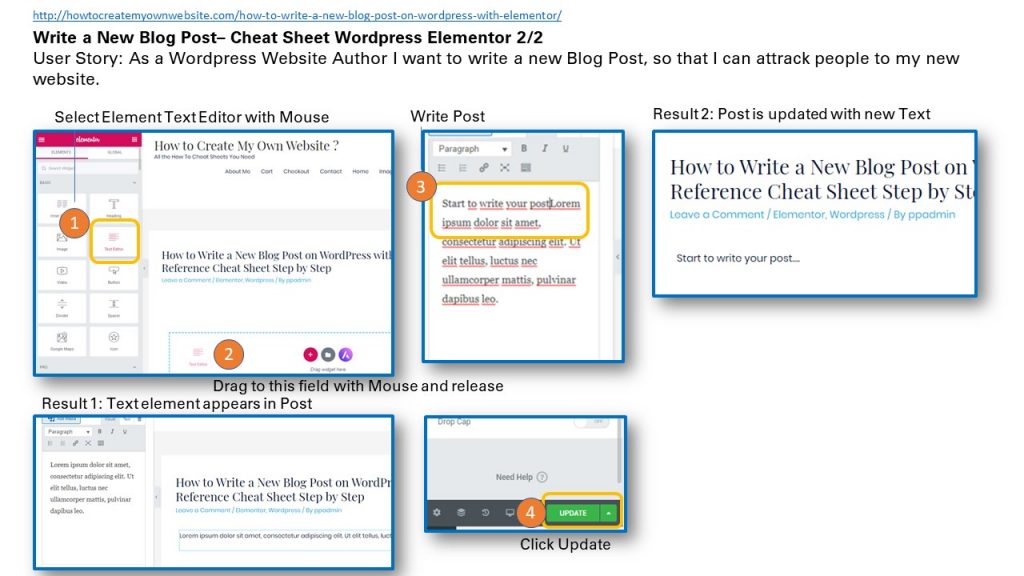
- Select the Element Text Editor with Mouse and drag it
- Drag the Element Text Editor to the Area below the post and realease it
- The Text Edit field will appear. In the Text Editor enter the text for the post.
- Scroll down and click upadate to save the changes.
Result: The new text will show in the blog post.
To print the Cheat Sheet use the PDF format below on Slideshare. Click on the Linkedin Slideshare in the lower right hand corner of the Slideshare Display.
Sharing is caring!
Related posts:
- How to Edit a Text on a Page in WordPress with Elementor ? Quick Help Cheat Sheet
- How to Add a Video to a Blog Post in WordPress with Elementor ? Quick Reference Guide Cheat Sheet
- How to Change an Image on a Page in WordPress with Elementor ? Quick Reference Guide Cheat Sheet
- How to Display Recent Blog Posts Excerpts on Home Page ? Step by Step Cheat Sheet